Description
You can download REDDOXX ANTI RANSOM at the following link (registrierung required):Setup.
The installation is straightforward and only requires to agree to the license conditions and to choose the installation path.
After activating REDDOXX ANTI RANSOM, registry settings will be configured with standardized microsoft functions.
This way, execution of files that are not based on regularly installed programs will be prevented.
REDDOXX ANTI RANSOM allows executing or permanantly allowing alternate software after a security question.
In case of ransomware, malicous code gets downloaded upon software start, this way (when the software cannot be executed at all with enabled protection), no harm can be avoided.
After installing REDDOXX ANTI RANSOM the protection is disabled and needs to be enabled first:

Confirm the security question to activate the protection.
Via "blocked applications" (blockierte Anwendungen) a blocked applicatin can be executed temporary or allowed.
In the right panel view, already blocked applications are shown:
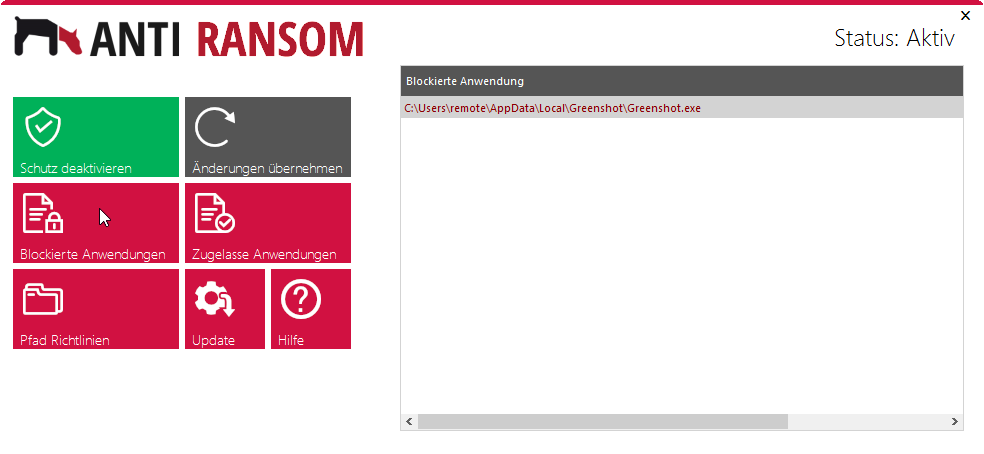
Via right clicking a blocked application, you can select to temporary or permanently allow the application.
This way, applications can also be started directly from within REDDOXX ANTI RANSOM:
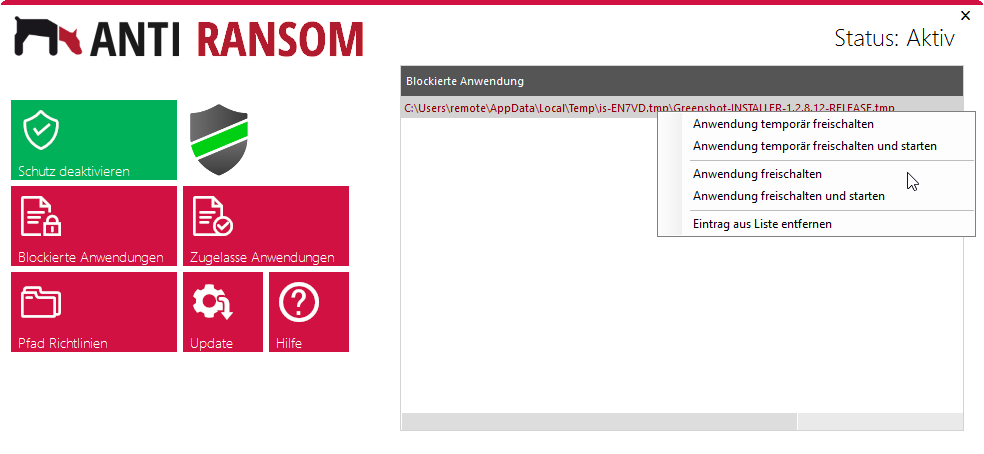
With the "allowed applications" Button (Zugelassene Anwendungen), temporary and permanently allowed applications are shown in the right panel view.
Temporary allowed applications are highlighted with the checkbox beside their name.
Via right click, these policies can be deleted when they are not needed anymore:
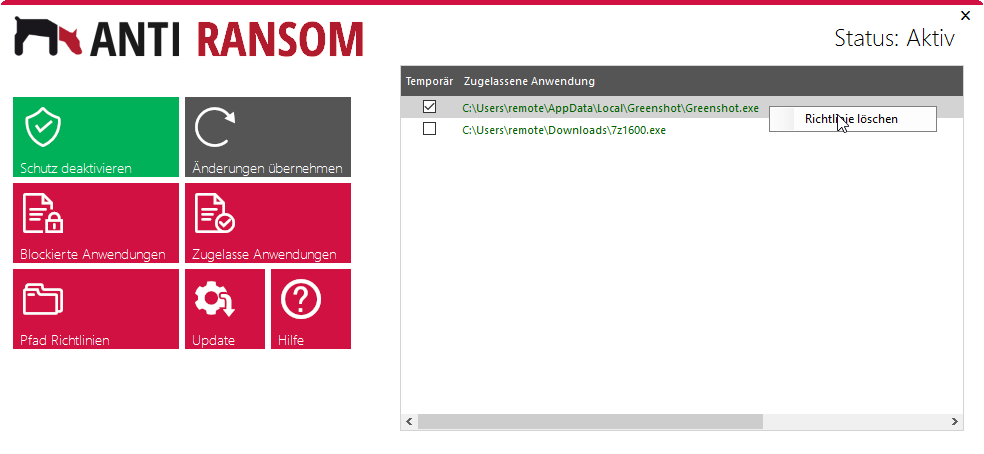
With the "path polcies" button (Pfad Richtlinien) all allowed paths from within applications are allowed to be executed, will be shown in green color.
Paths that are denied for executing applications are shown in red color.
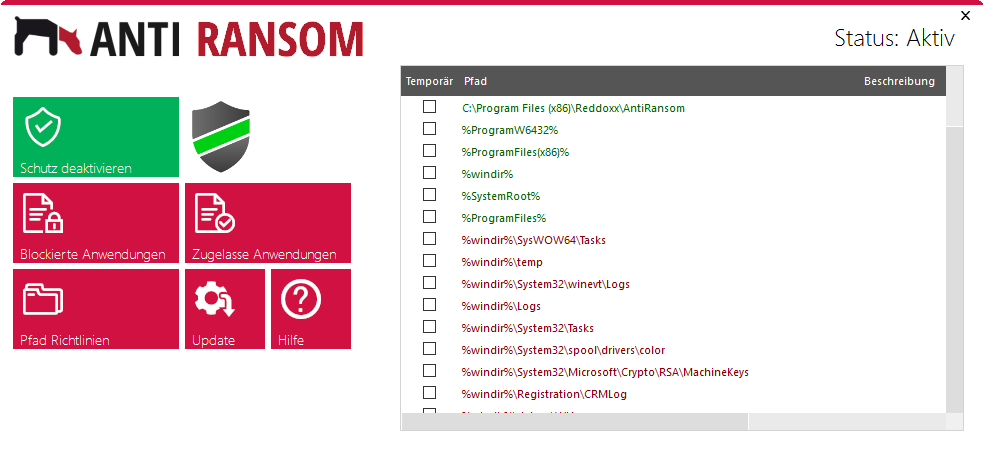
Via right click, path policies can be deleted, as well as new policies created.
First, select the type of the new policy:
Allow (Zulassen) (Applications in this path can be executed) or
Deny (Verweigern) (Applications in this path can not be executed)
Then select the path for which the policy has to be applied and provide an optional description and confirm with OK:
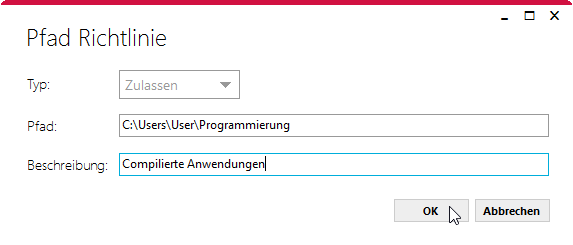
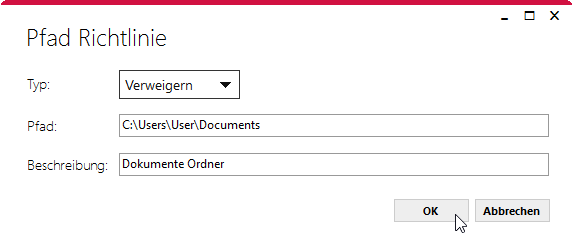
The button "Update" can be used to search directly for ANTI RANSOM updates and install them when there are updates available:
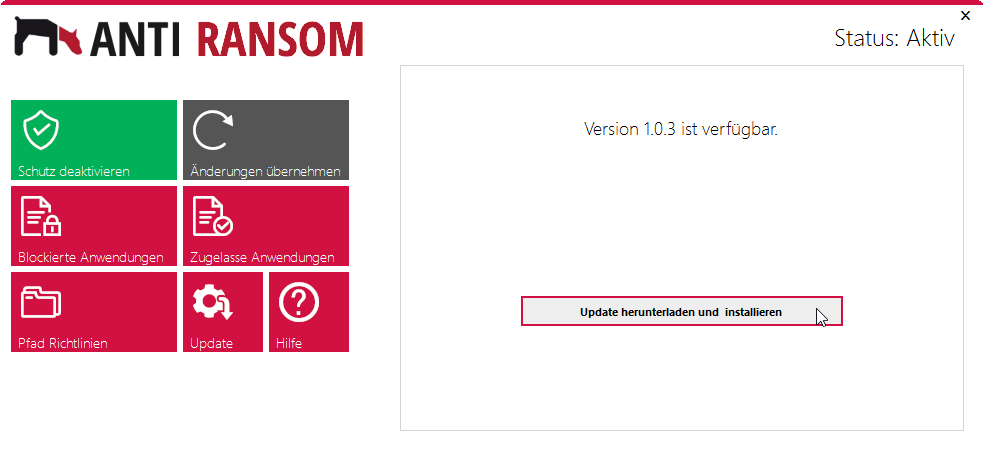
You can uninstall the software via System Settings -> Programs -> Uninstall Programs .
Please remember to disable the protection before uninstalling, so that the registry settings are disabled.
If you do not disable the protection before uninstalling, the application settings in the registry (if an application is allowed or forbidden) will remain.